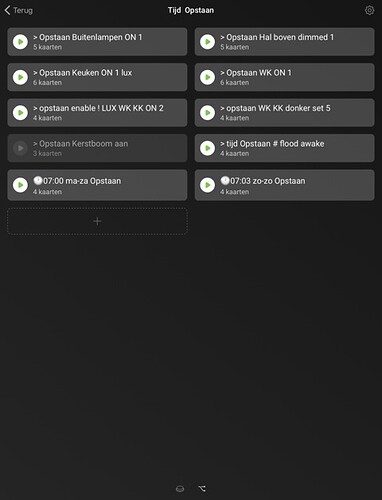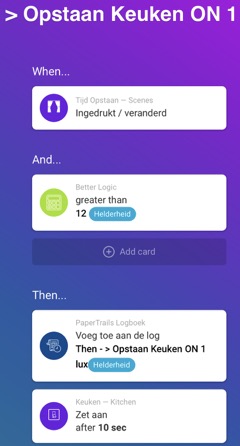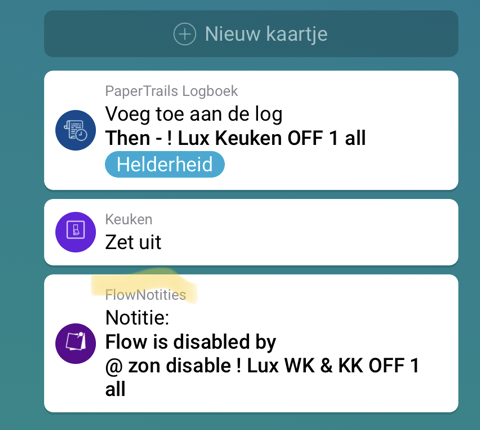How to structure flows: keep flows simple
After working a lot with flows I currently have the habit of splitting up my flows.
My personal motto is: more flows is not bad!
I use A few “types” of flows and try not mix these types in one flow (explained in more detail below)
I also use a “tag” in the naming of the flow, so I can easily recognize the type (inspired by @AcE_Krystal a few years ago)
Update: or use icons as described by @Ploegske in the responses below
My flow types:
-
Trigger flow: a flow triggered by a time event (tag: @ or
 ) or a sensor (tag: **!**or
) or a sensor (tag: **!**or  )
)
Examples for naming: @ 06:50 get out of bed,  dinertime, ! Lux kitchen,
dinertime, ! Lux kitchen,  PIR kitchen
PIR kitchen
WHEN typically contains a trigger like time or sensors like motion, temp, etc.
THEN typically contains a card from the flow section: “start flow” / “enable flow” / “disable flow” or change the status of a virtual devices.
THEN typically does not contain cards for actual devices (lights, plugs etc).
Time triggered flows (tag: @/ ) will often have multiple cards in the THEN
) will often have multiple cards in the THEN
-
Action flow: flow that starts an action (Tag: > or
 )
)
Examples for naming: > Radio ON,  lights living OFF
lights living OFF
WHEN typically contains a card “when this flow is started” or a virtual device status change
THEN contains an action: switching devices or starting a scene flow (explained below)
-
Scene flow: flow that defines a “scene” or “mode” (tag: # or
 )
)
Examples of naming:  kitchen bright, # movie time light living, # Alarm armed modus, # Holiday modus
kitchen bright, # movie time light living, # Alarm armed modus, # Holiday modus
WHEN contains a “when this flow is started” or a virtual device button (not a switch!)
THEN contains settings for a group of devices, lights etc in a specific zone
Keep scene flows specific to one zone that makes it easier to use them in multiple flows.
 ) or a sensor (tag: **!**or
) or a sensor (tag: **!**or  )
) dinertime, ! Lux kitchen,
dinertime, ! Lux kitchen,  )
) )
)