The dashboard is updated to version 1.1.0
These are the changes
- Added adjustable brightness
(Pages may be cached, please be patient when the changes aren’t available for you yet)
Imagine you just ran your ‘Start a movie’ flow. The TV is turned on, the sound system is started, the lights are dimmed and… your wall mounted tablet running homeydash.com lights up the room like a Christmas tree.
This update enables you to change the brightness of the dashboard from your Homey so that will never happen again from now on!
To be able to use this function you will have to add a Virtual Device to your homey as a socket or light that has the dim capability. Adjusting that capability will set the brightness of homeydash.com.
These are the things you have to do to make this work.
(If you don’t have the Virtual Devices app installed, please install that first.)
Start the add a device routine in the Homey app and select the Virtual Devices app.

Next select Device on the Choose a device screen

and click Install
Next you have to give the device a name, this is important: The name has to start with Homeydash-
After clicking Next you have to choose an Icon, pick any you like.
When you’re at the Select a Device Class screen you have to select either Socket or Light *

In the Select 1 or more Capabilities you have to uncheck ON / OFF and check DIMMABLE (On/off will have no functionality)
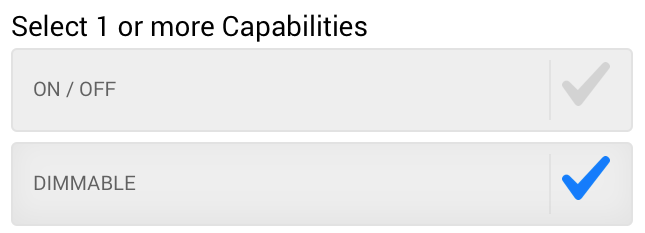
After clicking Next the device is added to your Homey.
You’re almost done, the last step in setting this all up is to select the just created device in the homeydash.com settings.
After saving the settings you can simply dim the dashboard by using the dim funtion on the Homeydash-Living device!
To be able to dim the dashboard from a flow, see the example flows below
Are you using multiple devices for homeydash.com and want to be able to control the brightness independently? No problem, just create a Virtual Homeydash- device for each dashboard and select the one you want in each dashboards settings
- There is no functional difference between the Socket and Light device type, just a minor visual difference:
Socket on the left, Light on the right

Enjoy!


